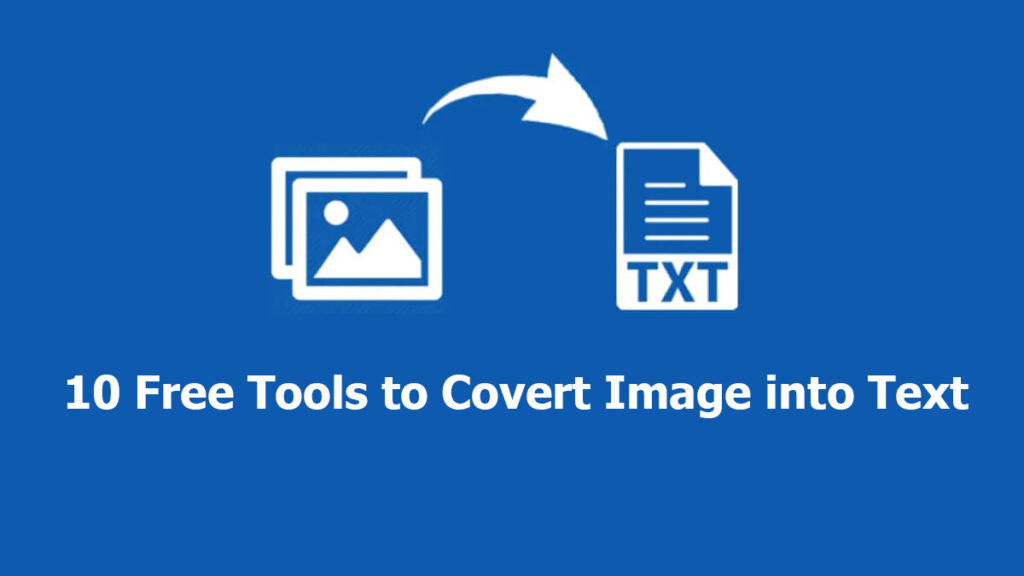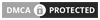Visual content is everywhere, and most often images are packed with context that users need to edit. This is where picture to text conversion takes place that facilitates this function by using advanced OCR (Optical Character Recognition) technology. This is also indicated as a process that is empowering to turn pictures containing textual data into searchable text formats. This is an easy to navigate guide that lets you explore a variety of free tools for making text extraction from existing pictures. These tools offer feasibility and versatility for diverse needs regarding image to text conversions.
1. Google Drive (Google Docs):
It is a widely used cloud-based source that offers the best OCR feature to convert pictures to text via Google Docs. These are the steps that can be taken into account to export image as text:
Upload Image to Google Drive:
- To start, login to your Google Drive account and simply import (upload) the existing picture that contains textual information
- Right click on the imported(uploaded) image, choose “Open with,” and just make a selection for the “Google Docs”
Google Docs OCR:
- You can find that Google Docs will take a couple of seconds and automatically perform OCR on the uploaded picture. Once performed, the textual data are provided to you in editable text format. All you need to review and edit the newly generated text within the same Google Docs interface.
Download as Text File:
- Once you’re fully satisfied with the outcomes, download the converted document as a plain text file, PDF, or in other preferred formats
2. Cardscanner:
It is one of the super-fast online OCR converters that quickly makes conversions from photo to text and other editable formats without losing formatting. Following steps lets you save picture as editable text:
Visit Website:
- Fetch the official website “cardscanner.co”
Upload Picture:
- Click on “Image to Text Converter” from the main interface and start uploading pictures into the designated tool-section area
Crop & Rotate Picture (Optional):
- Crop and rotate your uploaded pictures as your preferences
Start Picture to Text Conversion:
- Click “Convert” button to start the text extraction from pictures
Download Extracted Text:
- Copy or save the extracted text as plain txt or other desired document formats.
Translate the Extracted Text:
- This picture text extractor allow you to translate the newly converted text over 100 languages for your convenience
3. OnlineOCR:
OnlineOCR is a full-fledged and easy to process online (Optical Character Recognition) tool that make all possible text extraction from pictures:
Navigate to OnlineOCR Website:
- Access OnlineOCR website from your browser
Upload Image:
- Hit the “Select File” button from the interface and upload the image file that you need to change into text
Choose Output Format:
- Just choose the desired (export) output text format such as word, txt, or xls
Initiate Conversion:
- Start picture to text conversion process by clicking on the given Convert button
Download Text File:
- Once conversion is fully completed, hit Download and save the converted text
4. Microsoft OneNote:
Microsoft OneNote is referred to as a note-taking app, which also entertains you with OCR capabilities for pictures to editable text files conversion. Following steps assists you to do so:
Insert Image into OneNote:
- Open OneNote app, and start creating a new note, and simply insert the image into the particular note
Right-Click and Copy Text:
- Just make a right-click on the inserted image, choose “Copy Text from Picture”, and paste the extracted or transformed text as your preference
Export as Text:
- If required, you can export the context as a text file for further assistance
5. FreeOCR:
FreeOCR is depicted as the straightforward desktop-based tool that offers straight-forward image to text transformation. Stick with the given steps for swift text-based extraction:
Download and Install FreeOCR:
- From the official website “FreeOCR”, download this OCR app and install it on your device
Open Image in FreeOCR:
- Then, all you need to launch the FreeOCR app and open the picture that you want to turn into text
Initiate OCR Process:
- Hit the “OCR” button to commence with the OCR photo to text conversion process
Review and Save Text:
- Make a review for the newly transformed text, proceed with editing (if required), and save the context in your desired format
6. Online-Convert:
Online-Convert is another conversion source that offers full-fledged image to text capabilities with an advanced OCR process. Here’s how to proceed:
Visit Online-Convert Website:
- Fetch Online-Convert official web-source
Select OCR Category:
- Choose the “OCR” category that is given under the “Document Converter” section
Upload Image:
- Upload your desired image, and make selection for the desired OCR settings
Convert and Download:
- Hit the “Start Conversion” button and save the newly extracted text file from the official source of “Online-Convert”
7. TheOnlineConverter:
TheOnlineConverter is a full-fledged online OCR tool that is mainly designed to make picture to text conversion. Follow these steps to easily extract text from given pictures:
Access The Website:
- Access TheOnlineConverter.com official site
Upload Image:
Make a click on the “Choose File” that lets you import (upload) the image that contains the text
Select Language:
- Make a choice for the language of the text packed in image
Initiate OCR Process:
- Instantly click on the given “Convert” button for starting the OCR process
Download Text:
- Save your extracted text file.
8. Easy Screen OCR:
If you’re seeking for a lightweight OCR tool that lets you convert picture to text format, just navigate to following steps:
Download and Install Easy Screen OCR:
- Download the Easy Screen OCR program and install it on your system
Capture Image:
- Just capture the image from which you want to extract text by using Ease Screen OCR
Extract Text:
- This Picture to Text tool automatically commences the text-based extraction from the captured image. Once you have done, simply make a review for the extracted text and save it as your preferred
9. NewOCR:
NewOCR is another web-dependent source that is well-known because of its simplicity and efficiency in text extraction.
Visit NewOCR Website:
- Move to the NewOCR site from your device browser
Upload Image:
- Choose File button allow you to upload image
Initiate OCR:
- To start OCR process, click on the “Recognize” button
Download Text:
- Download the newly converted document (txt) file
10. Convertio OCR:
Convertio OCR is an online files transformation platform that offers built-in advanced OCR capabilities. Here’s how process:
Visit Website:
- Navigate to the OCR website
Upload Image:
- Add the image file that contains the textual data and choose output format
Convert and Download:
- Click on the given “Convert” and download the extracted text file from Convertio OCR tool
Conclusion:
Thanks to free and user-friendly tools that make efficient and reliable picture to text conversions. The above-discussed tools can be used for a wide range of applications that ranges from digitizing printed documents to making visuals more accessible to those with visual impairments. They indicated as valuable assets for businesses and individuals those seeking efficient and accessible solutions for text extraction from photos and scanned documents.