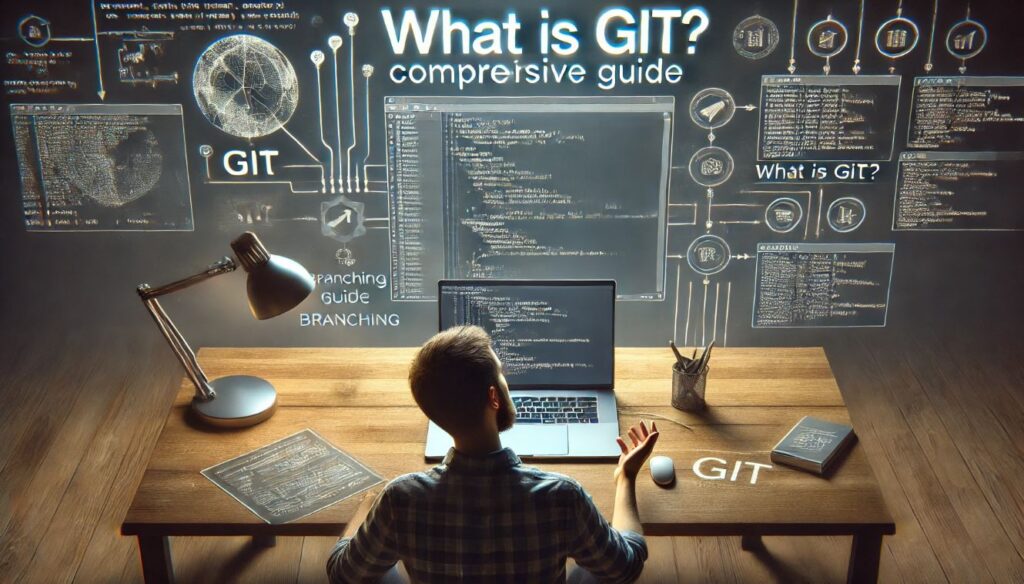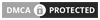Git is a kind of distributed version control system (DVCS) widely used by developers to manage codes and track the different changes in projects. Linus Torvalds – the same genius mind behind the Linux operating system – initially developed Git way back in 2005. From being just an ordinary tool for managing different versions of source code, Git has evolved into the industry standard for versioning control, especially in the context of software development.
In essence, Git lets developers work on the same project at the same time, without the risk of one overwriting the changes made by the other. The full copy of the project is retained by each developer, and because Git makes collaboration easy even when the contributors are working in different parts of the world, there are a number of benefits that come with the distributed nature of Git, including speed, flexibility, and the capacity to work offline.
In this article, we’ll dive deep into the very basic concepts of Git, along with why it is now the absolute go-to tool for developers and how you can begin to use Git effectively within your projects. By the end, you’ll know why Git is this must-have tool for any developer and how its usage streamlines your workflow.
What is Git?
Git is, at its most basic, a tool for tracking changes in files. Just imagine being all working on some school project with friends, you don’t have to stress who’s editing what, since Git has everything under control and allows people to work on the project without stepping on each other’s toes. Every time you change your project, Git tracks that modification, giving you the capability to revert, compare, or merge various versions with ease.
Now, Git is a distributed version control system: Every developer who works on a project has a complete history of the project’s files, whereas in a centralized approach, only the server holds the history, and everyone pulls changes from this central point. Each user, therefore, works independently, makes his local changes and then “pushes” those changes back up to a central repository that anyone can synchronize with.
Git is popular in version control because of how easy it is to branch and merge. Developers can work on new features in separate branches that aren’t messing up the main project. Once complete, Git can merge them back into the main project quite elegantly for a smooth workflow.
Core Concepts of Git
There are a few core concepts in Git that give developers the power to manage code well and collaborate with others.
1. Repositories
Git stores all of your project’s files and their complete history within a Git repository. You initialize a repository when you start a new project with Git; it tracks changes from the beginning to the end of the project’s lifetime. Repositories can be either local, which exists on your computer, or remote, which are on the platforms such as GitHub or GitLab.
2. Commits
A commit is basically a snapshot of your project at some point. Every time you make changes and save them, you create a commit. Every commit has its unique hash, and it allows you to track and reference them later. Git tracks the full log of every commit, and you’ll find your way both forward and backward in the project’s history.
3. Branches
Branching is one of the most powerful features of Git. A branch is essentially just another version of the project that allows you to develop new features or fix bugs, or even try out experiments without messing with the main code base. You can create as many branches as you need and then merge them back into the master branch when your work is done.
4. Merging
If many developers are working on different features or fixes, then their changes end up existing on separate branches. Merging is the process of bringing changes on one branch into another. Git makes this easy, although sometimes conflicts can occur where two changes affect the same part of a file. Git has assistive algorithms for resolving such conflicts, hence good development practices.
5. Pull Requests
A pull request is an official request for integration of certain changes from one branch into another. It is, in fact, a tool for code review and collaboration within teams aimed at discussing the set of changes before they are integrated with the main project.
How Git Works: A Step-by-Step Process
It may look quite difficult if you are a complete newbie to Git. You’ll find it intuitive after some critical understanding of the workflow, though. Here we have described the Git workflow step by step.
1. Setup Git
Therefore, you’ll need to download and install Git on your computer first. Git is available for all the major platforms; Windows, macOS, and Linux. Installation isn’t at all difficult. Once you have it installed, you configure your user information with the following commands:
git config --global user.name "Your Name" git config --global user.email "[email protected]"
This information is stored in your commits and helps track who made each change.
2. Creating a Repository
To initialize a new Git repository in your project directory, simply run the following:
git init
This creates a hidden .git folder in your project directory, where Git will track changes.
3. Cloning a Repository
To start working on an existing project, you need to clone its repository. You can clone a repository using:
git clone https://github.com/user/repo.git
This command downloads the entire project, including its full history, to your local machine.
4. Basic Git Workflow
After you’ve made some changes to your files, here’s the typical workflow:
- Stage the changes: Before committing, add the modified files to the staging area.
git add file.txt
- Commit the changes: Commit your changes to the repository with a message describing what you’ve done.
git commit -m "Added a new feature"
- Push the changes: Send your commits to a remote repository like GitHub.
git push
5. Branching and Merging
To create a new branch and switch to it, use:
git checkout -b new-feature
Once your changes are complete, you can merge the branch back into the main branch:
git checkout main git merge new-feature
6. Working with Remote Repositories
Working with a team often involves pushing and pulling changes from remote repositories. The commands git push and git pull synchronize your local repository with the remote one, ensuring everyone is on the same page.
Essential Git Commands Explained
While Git provides several hundreds of commands, here are the ones you’ll use most:
1. git init
Initializes a new Git repository in the current directory and sets up the project for version control.
2. git clone
A copy of the existing repository on your local machine that downloads the project and its full history.
3. git add
Adds changes that will be included in the commit. You can add either an individual file or even whole directories.
4. git commit
It follows changes made in the repository. Every commit therefore must include a description of changes done.
5. git push
This makes your local commits available in a remote repository, sharing changes with other people.
6. git pull
It fetches and also integrates changes done in a remote repository into your current branch.
7. git status
It shows you the status of your working directory, indicating changes staged or modified.
8. git branch
List all the branches within the repository with the current highlighted. You can also use this command to create or delete branches.
9. git merge
It combines changes one branch into another to integrate both versions of your project.
10. git log
It shows commit history, including the past changes along with their commit messages.
Advanced Git Features
Once you’re comfortable with the basics, you can indulge in some of the more advanced features of Git, which are so valuable in complex projects.
1. Rebasing vs. Merging
Merging creates a new commit that combines two branches. In rebasing, though, commit history is actually rewritten as if your changes were developed directly on top of the main line. This produces cleaner history but tends to be more delicate to manage.
2. Git Stash
If you want to temporarily set aside changes without committing them, use git stash. The command saves your work so that you can get back to it later. That’s handy if you need to switch between branches really quickly.
3. Tagging
Git lets you tag specific points in your history. As of this writing, tags are mainly used for marking releases. Tags are lightweight and pretty easy to make:
git tag v1.0
This command marks the current commit as version 1.0, so we can refer to that easily later.
4. Undoing Changes
Changed your mind? Well, Git can undo changes for you. You may even revert a commit, reset the state to earlier, or discard uncommitted modifications by making commands with git revert, git reset, or git checkout.
5. Cherry-Picking
Sometimes, one just wants to pick one commit from one branch and apply it to the other without merging the whole branch. That’s when Git’s cherry-pick comes in handy.
6. Submodules
Imagine that you have a very big project, and you would like to include other Git repositories in it. This is exactly where Submodules will help you out. They allow you to track the external dependencies as a part of your project and make the management of complex software much easier.
Git in Collaboration and Teams
Git is especially great at collaboration, mainly when there are several developers working on the same codebase, which happens often in team environments.
1. GitHub, GitLab, and Bitbucket
Although Git is basically a self-sufficient tool, software platforms like GitHub, GitLab, or Bitbucket add another layer of usefulness for collaboration. It hosts your repository and allows others to gain access to it, fork it, and contribute to your work.
2. Pull Requests and Code Reviews
A pull request is how you request someone to review changes before such changes are merged into the main branch. For example, in GitHub, it provides a discussion, feedback, and approval by other members before being merged.
3. Resolving Merge Conflicts
The Git merge process can fail to automatically resolve changes that two different developers have done on a part of the same file. In such a situation, it results in conflicts and, other than manual intervention, there is no other option available for their resolution. It helps Git to tag conflict areas so that developers can view them and resolve the differences.
4. Best Practices For Collaboration
To make a workflow optimal in team setups, best practices should be followed:
- Commit messages should be clear and concise.
- Use branches to introduce independent features or bug fixes
- Open pull requests as soon as possible and open code reviews
- Pull often from the main branch. Avoid large, cumbersome conflicts
- Enforce structured branching strategies like Git Flow
Why Git Is Central to Modern Software Development
Git is more than a version control system. It represents an indispensable tool for modern software development, thereby supporting agile development methodologies. Here’s why Git has become an essential tool:
1. Speed and Performance
Git is so fast, even on massive projects with thousands of files. Most of the operation takes place locally: it is possible for developers to stage, commit or branch changes without waiting for server responses, which accounts for a huge reason Git has become such an efficient tool.
2. Scalability
From a small personal project to a monstrous enterprise-level codebase, Git scales so effortlessly. Its distributed nature makes it work well with repositories containing millions of files and hundreds of developers working simultaneously.
3. Offline Capabilities
Another unique advantage of Git is the ability to work offline. Developers can commit their changes and manage repositories without an always-online relationship with the internet. Once they get online, they can push the changes back to the remote repository.
4. Community and Resources
One of the big reasons Git has become so successful is the massive, vibrant community. Want to be a noob and learn to use Git? Online, you’ll find thousands of tutorials that’ll walk you through step by step. Want to be a grizzled oldcoder, and you’re looking for advanced techniques? Online, there are stacks of information at your disposal. Look at sites like Stack Overflow, GitHub, and even Git’s own documentation .
Real-Life Use Cases of Git
Git is making a real impact in every industry and kind of project. Here are some examples:
1. Open-Source Development
Huge open-source projects like Linux, React, and TensorFlow use Git to manage the contributions of thousands of developers working worldwide. The branch-and-merge workflow gives Git the capability to evolve quickly without losing stability.
2. Enterprise-Level Projects
Companies like Google, Microsoft, and Facebook mainly use Git for managing large-scale codebases. Git allows in preserving clear histories of change and managing features in big teams, and collaboration across global offices.
3. Freelancers and Small Teams
However, even small teams or solo developers can make good use of Git. Freelancers can exploit Git as a method of recording the development process, version control, and even collaboration with clients or other developers.
4. Personal Projects
For human users, Git can be an excellent tool for managing personal projects-big or small-whether that means software development, writing books, organizing documents, or something else entirely. The version control of Git is the ability to roll mistakes back and experiment freely with many different versions of your own work.
Common Git Mistakes and How to Avoid Them
Although Git is very powerful, people err when using it for the first time. Here are some common errors and how to avoid them
1. Overwriting Changes
Overwriting changes is the most common mistake. This occurs when you force a push git push –force or forget to pull before pushing. Always check the status of your repository and pull the latest changes before pushing.
2. Merge Conflicts
Merge conflicts are inevitable, particularly in cases where more than one person is working on the same project. To reduce merge conflicts, be in communication with your team regularly and make smaller, more frequent commits.
3. Failure to Stage Changes Correctly
In so many instances, users forget to stage their changes (git add) before committing. To avoid this, use git status to check the state of your files frequently.
4. Pushing Private Data
Sometimes sensitive files like passwords or API keys end up being pushed to repositories unintendedly by developers. Use .gitignore to exclude the sensitive files in the repository.
Subscribing to these best practices and utilizing the above tools in use through Git avoids these common pitfalls that could cause workflow disruptions.
The Future of Git
It also, therefore, improves Git because of software evolution. While dominance is at hand, updates pertaining to better performance, simpler workflow, and integration with cloud-based platforms keep coming.
It is also becoming more accessible with GUI clients and integrations with IDEs like Visual Studio Code, meaning that even non-technical users can enjoy its version control feature.
Of course, some emerging alternatives to Git like Mercurial and Fossil do exist. However, the great community support for and wide adoption of Git ensure that it will continue to be the version control tool preferred for the foreseeable future.
Git in a Nutshell
Git is a system but as importantly, more of a tool that transformed ways of developing software and managing code as well as ways of working co-operatively with other developers, changing very much so how changes in software development can be tracked. It begins from small projects right up to enterprise-level applications in modern software development to make teams work faster and at maximum efficiency.
That this flexibility extends the full power to Git, not necessarily in the number of features it offers but in its ability to scale up with your project, be as fast as needed, and keep up to speed no matter how large your project has grown. The ability to master Git lets you have one of the most critical tools in any developer’s kit, and you will find it quite a breeze to work along with others and give back to the ever-growing world of open-source development.